3月
30
30
PS4のコントローラーのライトの光量を調整する方法

プレイステーション4のコントローラーには光る部分があります。
割と幻想的な光り方をするんですが、明るすぎると思う人もいるかもしれません。
そこで、今回はコントローラーのライトの光量を調整する方法をご紹介したいと思います。
プレステ4のコントローラーのライトの光量を調整するにはまずメニューの設定を選びます。
メニューの中にある「周辺機器」を選択します。
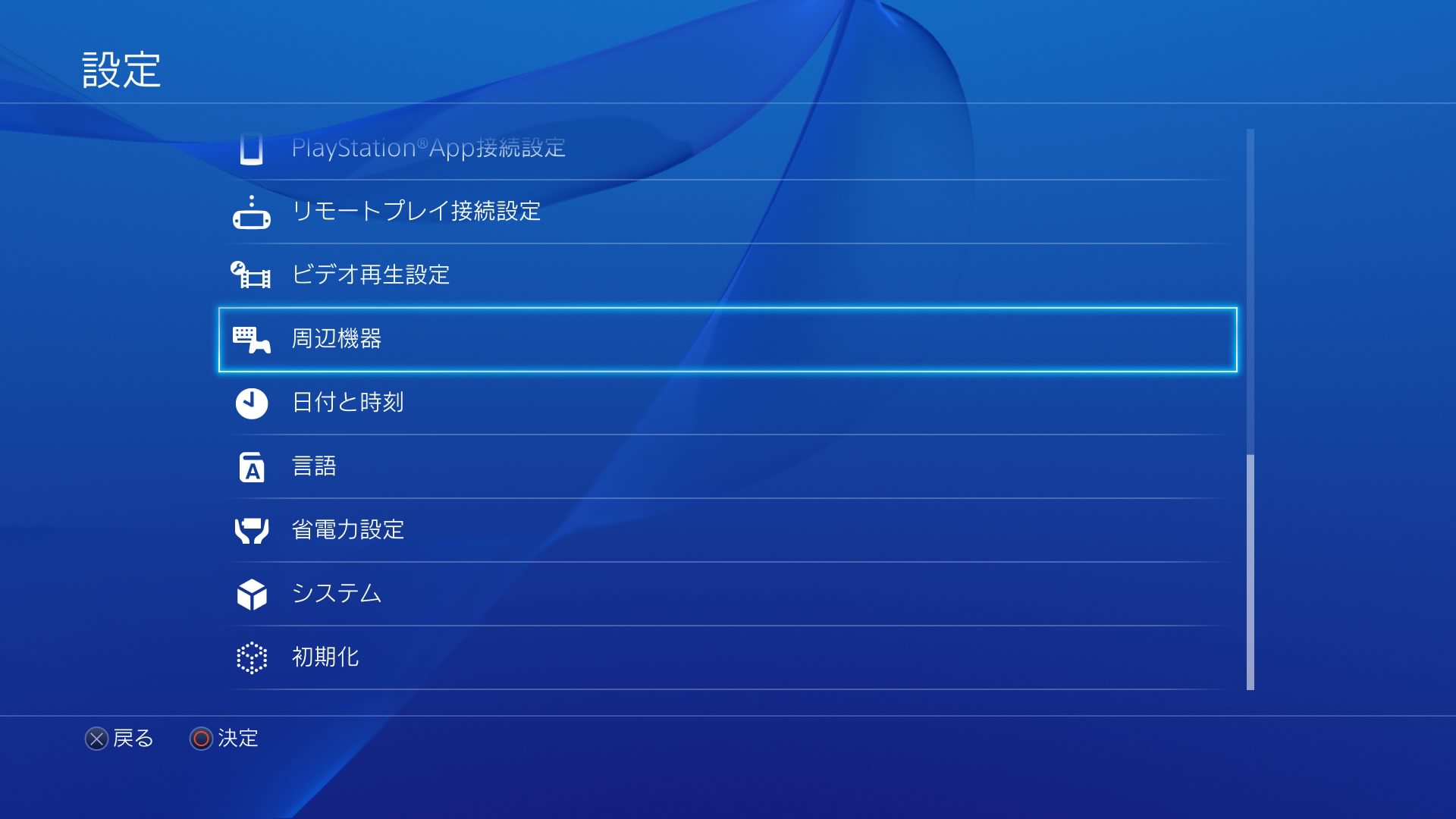
そして「コントローラー」を選びます。
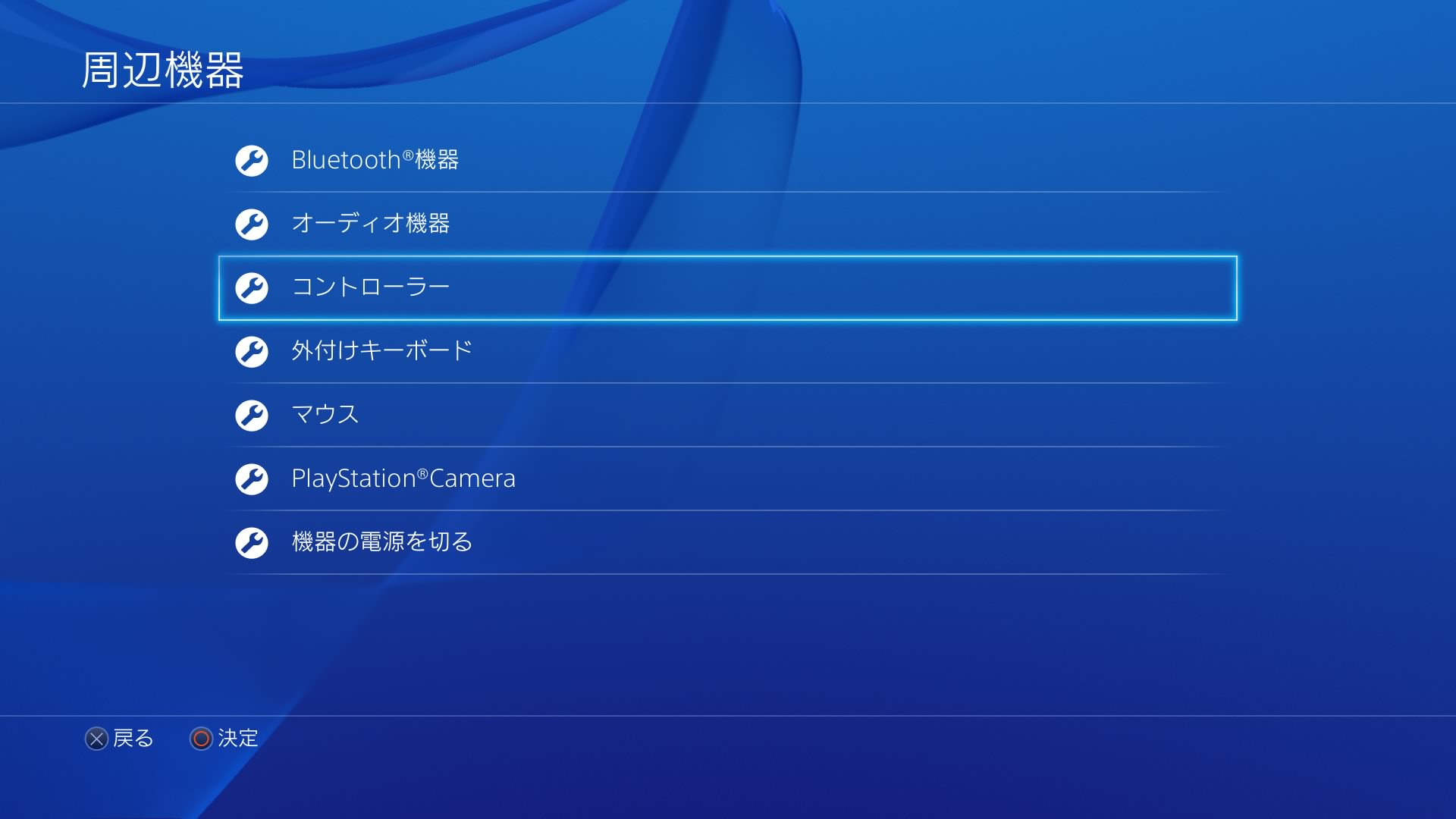
すると「DUALSHOCK4のライトバーの明るさ」という項目がありますので、ここで調整を行います。
(正式にはライトバーっていうんですね)
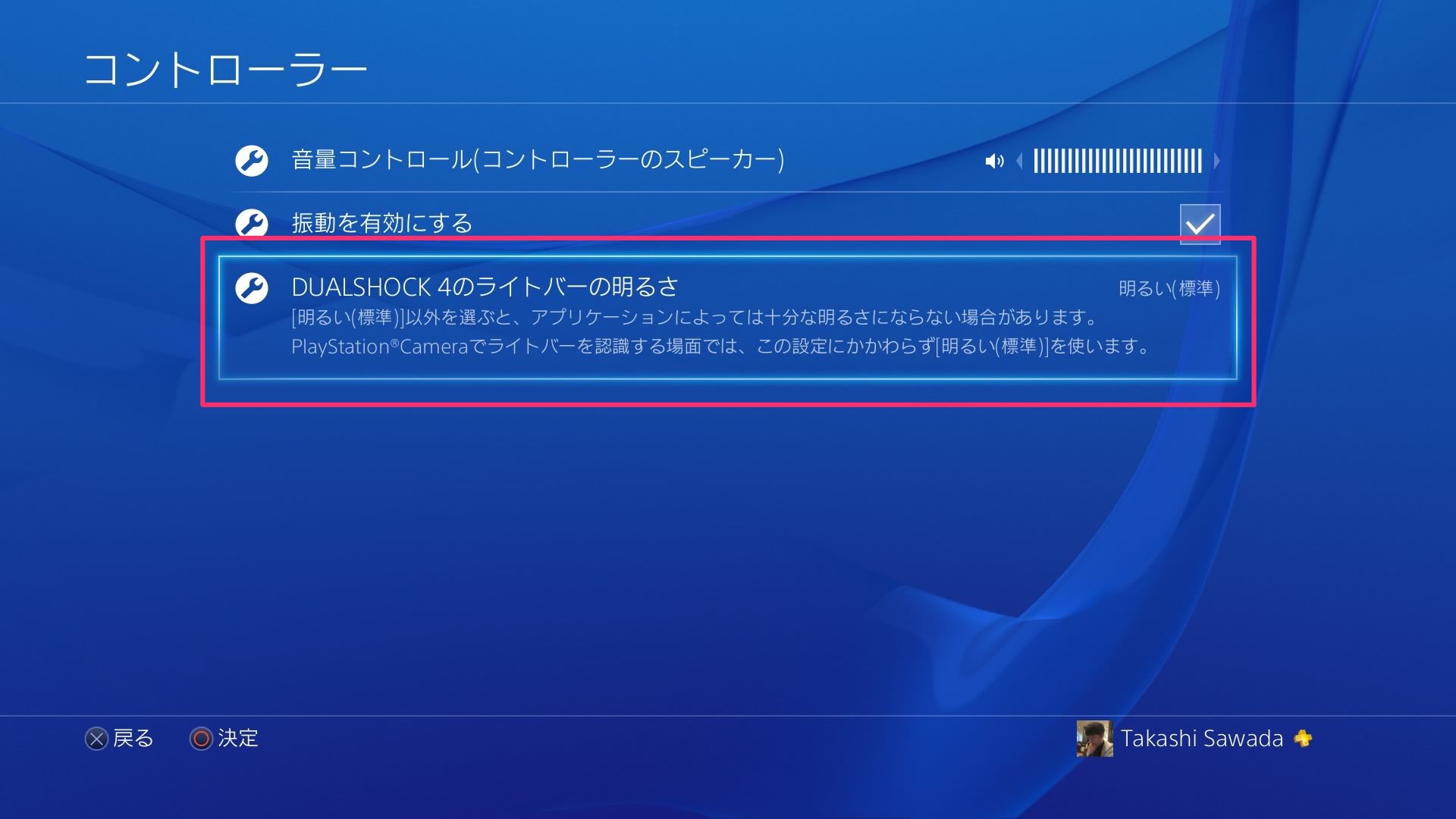
明るさは「明るい」「中間」「暗い」の3段階から選ぶことができます。
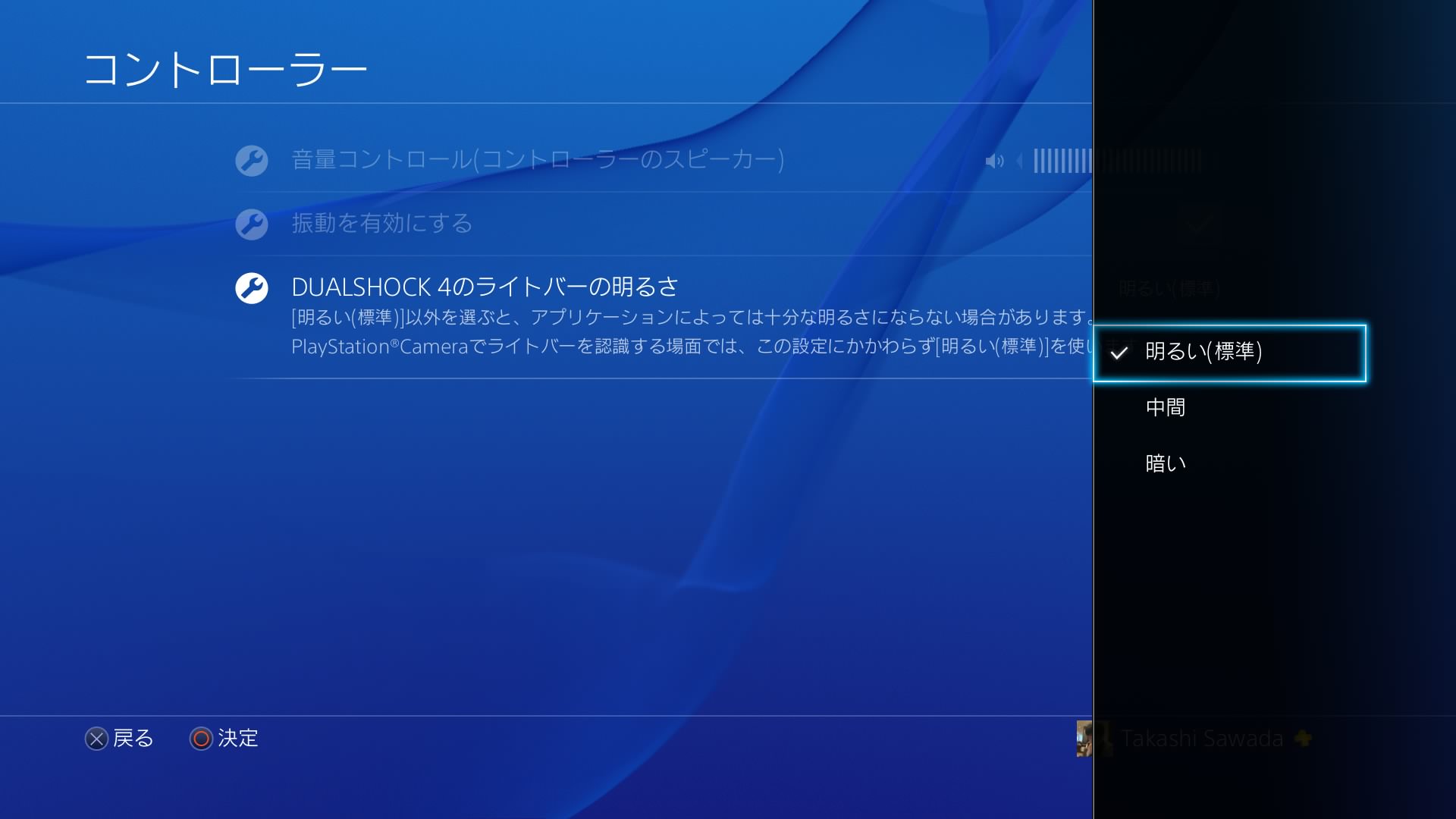
それぞれ見比べてみると、こんな感じになります。

明るいは割とわかるとおもいますが、中間と暗いの違いがわかりにくいですが、微妙に違います。
特に端の方を見ると、わかりやすいかと思います。
明るいと暗いを比べると、はっきり光量の違いがわかると思います。
部屋を暗めにしてゲームする人にとっては、ライトの光量は気になると思います。
もう少し暗い方がいいな…という人はここで設定してみてはいかがでしょうか。
ワイヤレスコントローラー (DUALSHOCK 4) ジェット・ブラック
posted with amazlet at 15.03.25
ソニー・コンピュータエンタテインメント (2014-02-22)
売り上げランキング: 439
売り上げランキング: 439
ワイヤレスコントローラー (DUALSHOCK 4) ウェイブ・ブルー
posted with amazlet at 15.03.25
ソニー・コンピュータエンタテインメント (2014-02-22)
売り上げランキング: 493
売り上げランキング: 493


