10月
24
24
iPhoneだけでiOSのアップデートをする方法
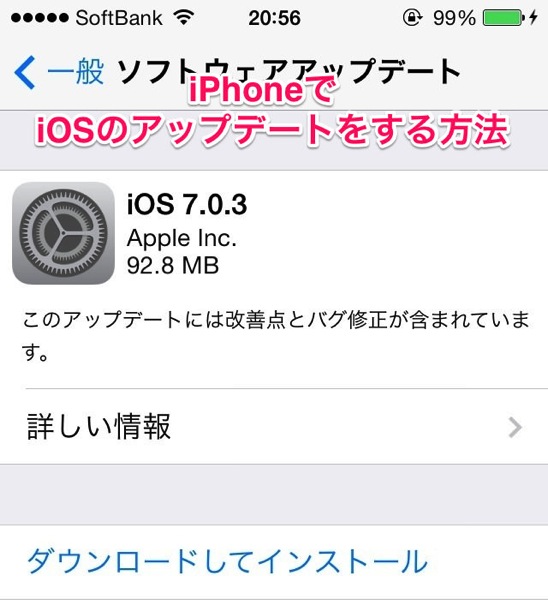
昔はiPhoneのOSアップデートはiTunesに接続しないと行えませんでしたが、今はiPhoneだけでできるようになりました。
その手順を説明していきたいと思います。
まずiPhoneの中の設定アプリを起動します。
その中の一般を選択。
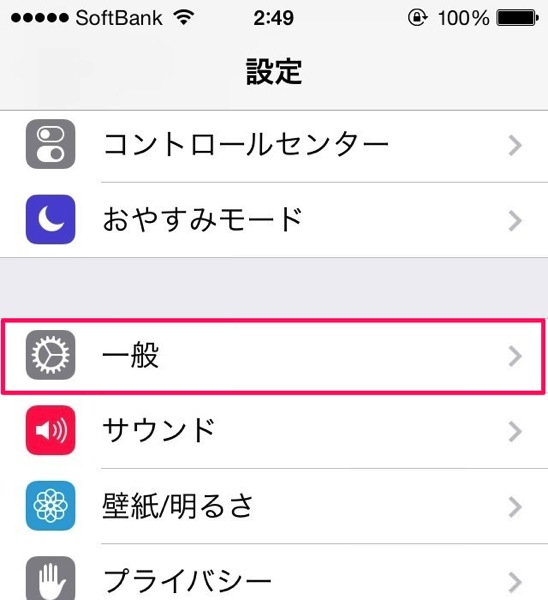
そして、ソフトウェアアップデートを選択します。
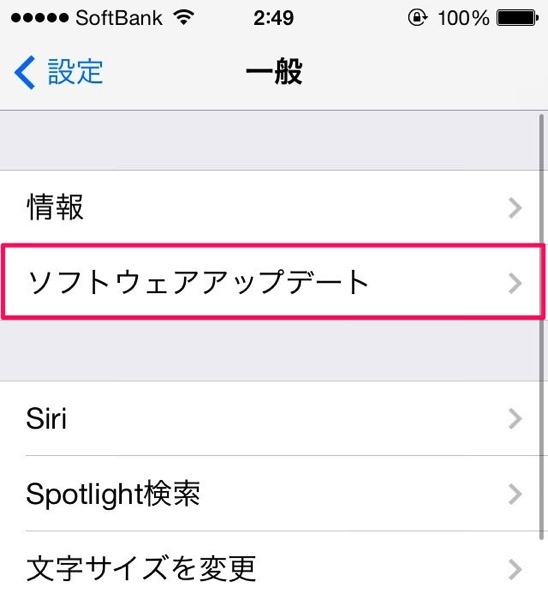
もし新しいアップデート内容があれば、以下の様な画面になります。
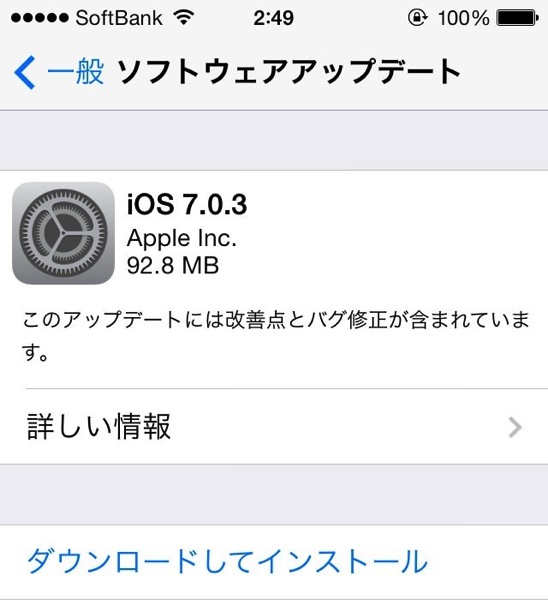
ダウンロードしてインストールを選択すると利用条件に同意するか求められるので、同意するを選択するとアップデートが始まります。
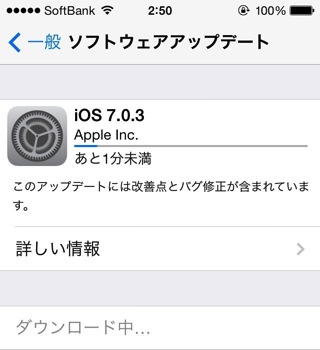
アップデートが始まると、あとはデータがダウンロードされるのを待つだけです。
Wi-Fi環境の方がダウンロードが早いので、そちらをオススメします。
また、アップデート内容によっては時間がかかる場合があるので、iPhoneを触らない時間にするといいと思います。
ちなみにiOS7では設定アプリのアイコンがぐるぐる回るアニメーションがあるので、個人的には気に入っています。
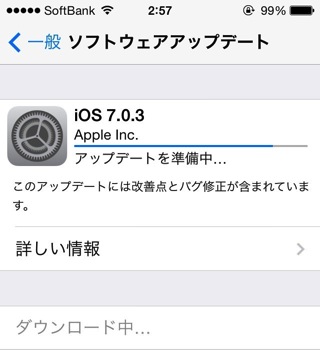
データのダウンロードが完了すると、アップデート内容を有効にするためにiPhoneが再起動します。
再起動が終わって、ロック画面が表示されたらアップデート完了です。
アップデートの内容によっては致命的なバグの修正もあります。
基本的にiOSは最新にした方がいいと言われています。
手元にパソコンがない人はこの手順でiOSのアップデートをしてみてください。
